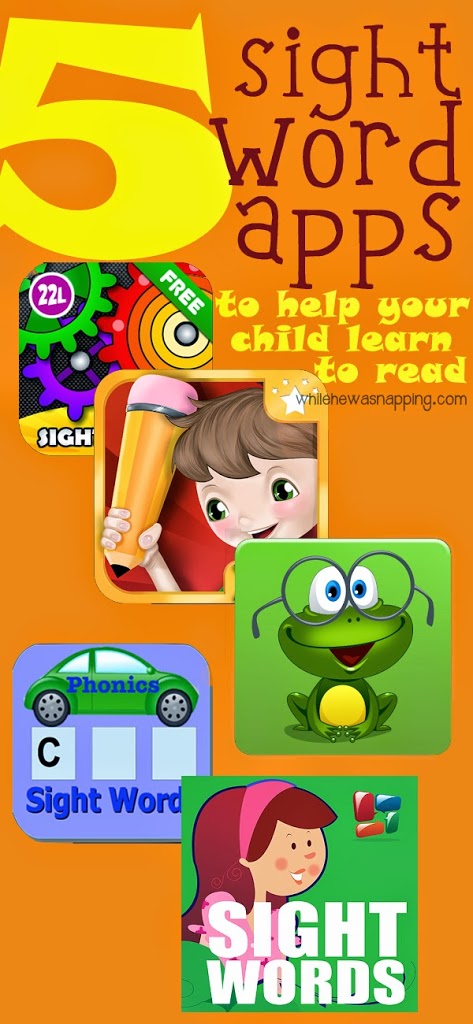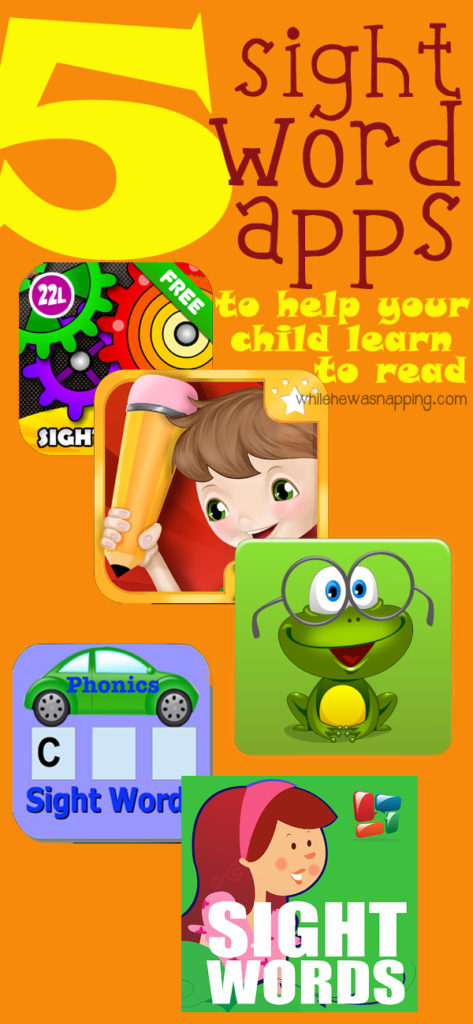I was provided with a license in exchange for my honest review. All content herein is 100% honest and my own opinion. I pinky promise.
We live in a very digital world. Cell phones, tablets, television, internet radio. Most of us have multiple accounts set up with various numbers of digital services. Banking sites, online shopping, social media, media streaming – all of these services require you to set up accounts with them. How do you sign into these accounts? With a username and password, right? We all know that the best way to keep these accounts secure is to use different passwords and usernames for each one. At least different passwords. But most of us can’t remember that many different passwords, right? How about just one password? That’s something I can handle, how about you?
STICKY PASSWORD
PASSWORD MANAGER
JUST ONE PASSWORD TO REMEMBER

Let me introduce you to Sticky Password. It’s how you will only have to remember one password. Ever. It’s an automatic password manager and form filler. That’s right. It remembers all your usernames and account information. It will even fill in forms for you. Setting up a new account on a new website? You don’t have fill out all the information! Sticky Password will do it for you! It will make your internet dealings so much easier.

You download the software and set up your account with one password. Sticky Password doesn’t even store your password, no one but you knows it (so don’t forget it!). With the premium version, you can set it to sync across your devices. Sticky Password uses AES-256 – the world’s leading encryption standard, so your info is safe and secure. This is the encryption the military uses. Sticky Password features optional synchronization via local Wi-Fi so your encrypted data never evens leaves your devices. It works across all devices and platforms. When you’re making new accounts, Sticky Password will come up with super strong passwords for you and you don’t have to remember them. With Sticky Password, you are in complete control – you can delete your information from the cloud any time. Sticky Password works in Firefox, Chrome, Internet Explorer, Safari and Opera.

You can download the password manager for free and try the premium version free for 30 days. Or use the Rafflecopter widget below to enter for your chance to win a lifetime or one year license. Giveaway ends May 1, 2015 at 11:59pm PDT. Two winners will be chosen at random and announced on May 4, 2015. Good Luck!