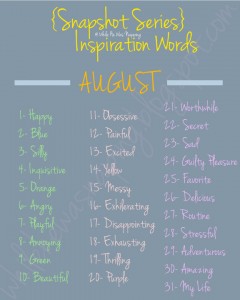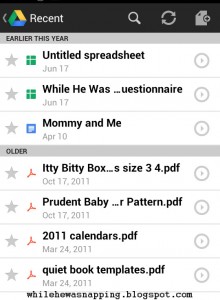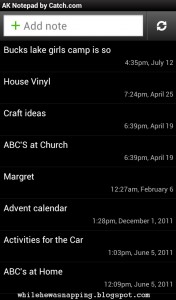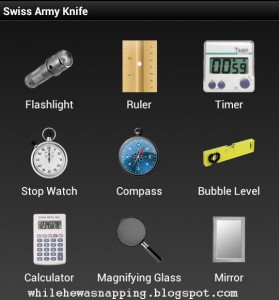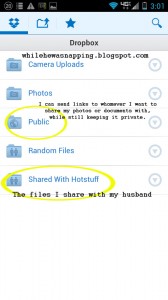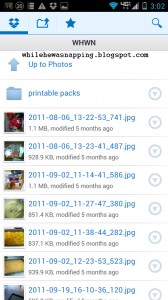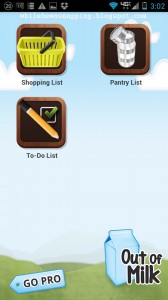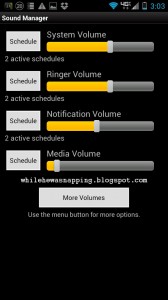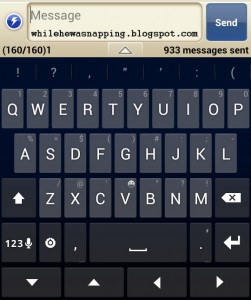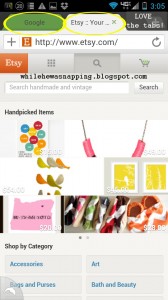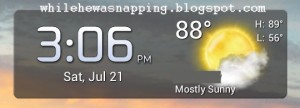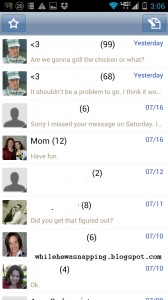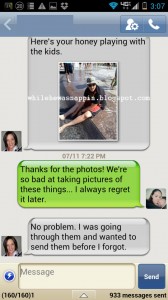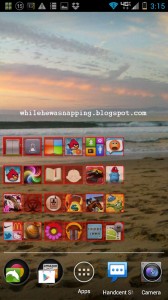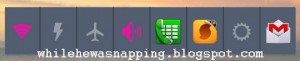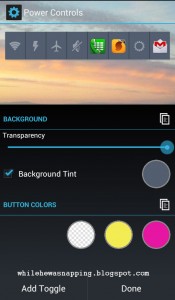We took a trip to the Discovery Museum and Little Monkey loved the giant foam blocks! We stacked them tall and made a “cool cave” that he loved to play inside. You’d have thought it was the end of the world when they fell over… I’m sure it didn’t help that we missed nap time.
Happy – Day 1 of {Snapshot Series}
{Snapshot Series} Intro
Wow, sorry I’ve been MIA the last couple weeks… we’ve been potty training and planning a third birthday, plus I had a post due at Lil Luna (that will go up next week). I’m still trying to get us settled into our home and it’s been a bit of a challenge between running a little boy to the potty every hour and trying to breastfeed the hungriest baby in the entire world. However, we finally can see the floor in our living room (it had become the empty box stash), the floor in our play family room has been cleared of laundry and toys, our kitchen counter is no longer the endless pit of despair and Little Monkey is doing fabulously with the potty training. “Yip Yay” for undies, as Little Monkey would say.
This month I have decided to simplify. In hopes that I can get my act together, I will be doing a {Snapshot Series}. What this will entail is a simple snapshot of some part of my day inspired by a keyword. I will also have a linky set up that you can join in the series and post your snapshot of the day. You can follow along with the keywords or just share a random photo. Some times, it’s the simple things that make the best memories. Look for today’s snapshot to go up a little later. And come play along with me at the {Snapshot Series} Linky.
{Snapshot Series} Linky
Best Android Apps For Momma
I did a post on my favorite apps for kids and one on social media within the last week or so… ish. But, by far, my apps for momma (yep, that’s me!) are my absolute faves. Duh, right? They are, after all, the apps I use the most. I’ll give you my top five in four categories: Productivity, Phone Customization, Making Mommy’s Life Easier, and Games and Entertainment in a two-part post. Let’s start with the first two.
Productivity:
1. Google Drive. This is the new version of Google Docs. I use Google Docs all the time, mostly because I can access it from any of my devices. Laptop, yep. Desktop, yep. Phone, yep. Tablet, yep. It’s easy to use and reliable.
2. AK Notepad. It’s simple, easy to use and you can backup your notes. Get a new phone? Not to worry, all your old notes will sync back up as soon as you log in and retrieve them. Lifesaver. Seriously. I use this all. The. Time.
UPDATE 04/30/14: This app is no longer available and I was seriously sad when they discontinued it. However, Google Keep has been a great replacement. I love Keep. It has a check list option, a photo option, a notepad option and it will even transcribe text from a photo. Seriously. It’s not always accurate, but it’s still pretty impressive. I’d dare say it’s even better than AK Notepad was…
3. Swiss Army Knife. This app has a rather handy little set of tools in an all-in-one setting. A flashlight, a ruler, a timer, a stop watch, a compass, a bubble level, a calculator, a magnifying glass and a mirror. It’s kinda nice to have all that in one spot. How big is > this <? Let me grab my little ruler. Tantrum-ing toddler in time out? Pull out the timer. Or stop watch and let him watch it. It’ll help calm him down again. I’m the worst at math. Seriously. The calculator gets used all the time. And I’ve used the bubble level while perched precariously on my sofa hanging photos. Perfection? Maybe not, but it’s good enough.
4. Dropbox. Oh dropbox, how I love thee. It’s kinda like Google Drive for my photos. It’s a piece of cake to take the photo will my phone and upload it to my Dropbox, where it is then accessible on my laptop, tablet, our desktop and I can send a link to anyone I want to share the photo(s) with. Awesome. And I can share folders with my honeyman and he then has access to the file on his phone, tablet, laptop and our desktop. We share photos while he’s away with work in this manner all the time. It’s not just for photos though, any document at your fingertips.
UPDATE 04/30/14: Another online storage option: Copy. Copy is Dropbox with more storage space. More FREE storage space. With Dropbox, I have just under 7GB of storage space. I had to use a referral, get three referrals, connect and share on social media, use the instant upload for my mobile photos and do their tutorial when I signed up to get the 6.88 GB I have. With Copy, I have 42GB of storage. For real. Six times as much as with Dropbox. I used a referral from my husband when I signed up, posted to Twitter once, and have had four referrals use my link when they signed up. That’s it. For six times the storage… you can check out Copy HERE. Use the link and you’ll get an extra 5GB when you sign up.
5. Out of Milk is my preferred “to-do list” app. As the name suggests, it’s an awesome grocery list. However, it also has the option for a pantry list. I can see at a glance what’s in my pantry. Awesome. It has made meal-planning soo much easier. There is also a to-do list, which I frequent. I also use Google tasks, simply because it syncs across my devices so seamlessly. Out of Milk is nice because my hubby and I can sync and share lists, so it’s not a big deal when he leaves the grocery list on the counter… or I need to add that last minute bag of Oreos.
Phone Customization:
1. Sound Manager. Super, super easy controls to all aspects of sound the emanate from my phone’s little speaker. Not only that, I can set a schedule for when I want my phone to hush. At night? During church? A weekly activity or meeting? No more embarrassing outbursts from my speakers! (ICS, or Android 4.0, has a neat little feature called “smart actions” that are similar, although a little more in-depth. Unfortunately, not many phones have ICS yet… Sound manager is a manageable alternative). UPDATE 04/30/14: I still use this app on my Galaxy S4 and love it.
2. Thumb Keyboard is my personal preference in the world of virtual keyboards. The predictive text is accurate enough to not make me look like a moron every time I fat finger while I’m typing. It also has great auto-correcting ability. The keyboard itself has a ton of customization, such as layout, color or background, size and dimension, and sound. I also really like that I can type a word without it automatically saving it to my user dictionary. I can double tap and confirm that I want to add it if it’s a word I use often.
3. Dolphin Browser HD. I’ve actually got Chrome running on my ICS phone because it syncs across all my devices: laptop, desktop, phone and tablet. But, for those of you without ICS, Dolphin Browser is my choice of browser. I LOVE, LOVE, LOVE the tabbed browsing. The browser has lots of customization and some cool features like Sonar and Gesture, plus you can make it totally personalized with add-ons. I also like the sidebar feature. Even though I primarily run Chrome, this browser is still installed on my phone and I do still use it.
4.Fancy Widget. I have the Pro version and there are a few more features, but I still like the free version too. I love that it has the time, date and weather all in one. This widget adorns my homepage on both my phone and my tablet. There is also the option to launch new apps when you press on the date (launch calendar app, perhaps?), time (alarm clock, maybe?) and the weather. UPDATE 04/30/14: I have installed this app on every phone I’ve owned since I bought it. I love the at-a-glance info and the gorgeous animations. The pro version is worth it and offers a lot of customization options as well.
5. Handcent SMS is my texting app of choice, primarily because I can set different tones and LED colors to different contacts. Sometimes it’s nice to know if it’s the hubby or my crazy co-worker. OK, I don’t have any co-workers because I’m a stay-at-home mom, run an Etsy shop and blog… all by my lonesome (well, I guess my husband is my co-worker on the parenting front) but if I did have legit co-workers, I’d customize the ringtones for the crazy ones…
6. Multicon. Need more space on your desktops? This widget is your answer. Display four apps in what you can usually display one… That’s right quadruple your app space.
7. Power Controls. This widget is awesome. And credit goes to my hubby for finding it. You can customize up to eight toggles or shortcuts all in a single 1×4 line of space. There is a toggle option for almost anything you can imagine: wifi, bluetooth, airplane mode, auto rotate, volume, brightness, flashlight, battery info, multimedia controls, and more! The only one it doesn’t have is direct GPS toggle (due to Android restrictions). You can customize the toggles and app shortcuts even down to the icons and the colors. On ICS, you can re-size the widget. It shows up as a notification in your status bar, but there is the option for it to show your battery percentage (which I like anyway, as my phone doesn’t display the numerical percentage, just a little battery icon with varying levels of blue in it). It isn’t perfect, but the awesome far outweighs any minor glitches or annoyances (like the GPS toggle issue).
I know that’s more than five, but the last two seriously deserve the shout out. What are your fave apps?
- « Previous Page
- 1
- …
- 123
- 124
- 125
- 126
- 127
- …
- 231
- Next Page »